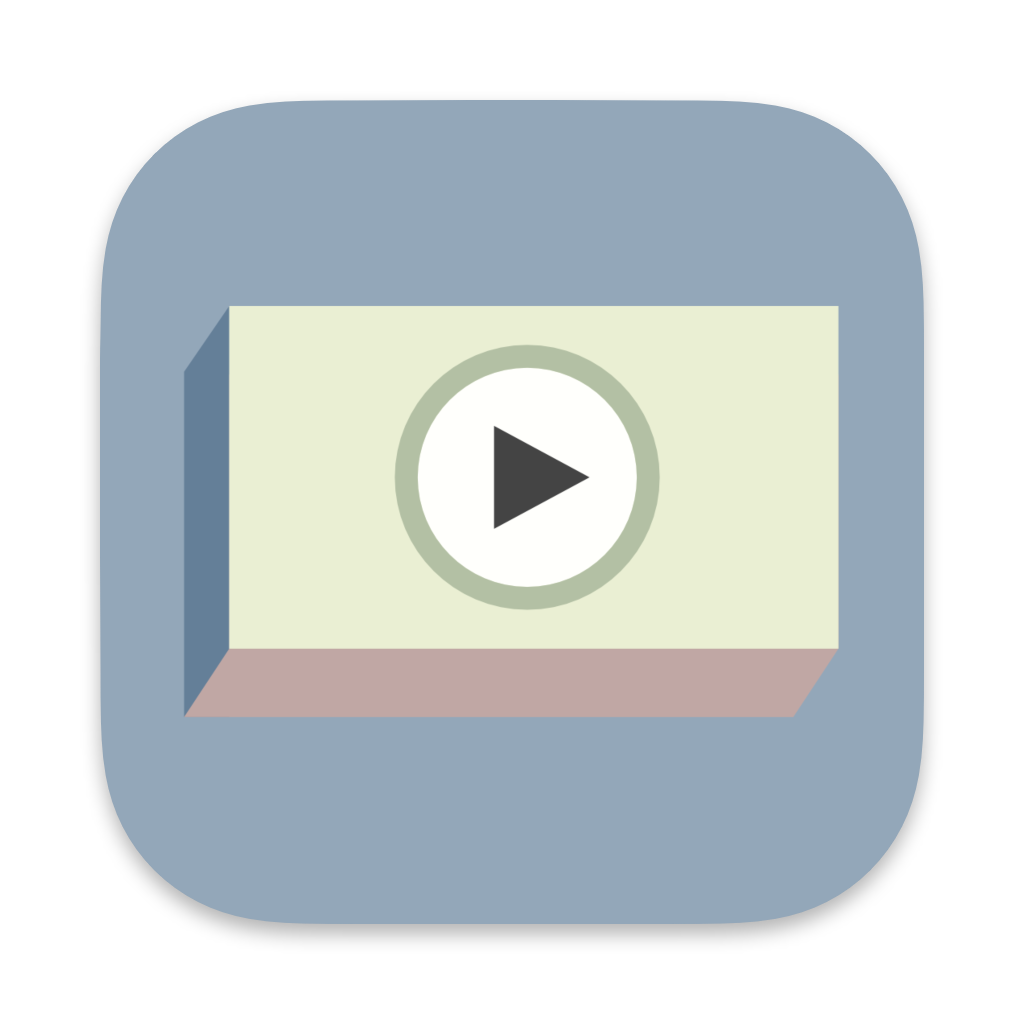
Truly Simple Slide Deck
Markdown to Presentation


Screenshots
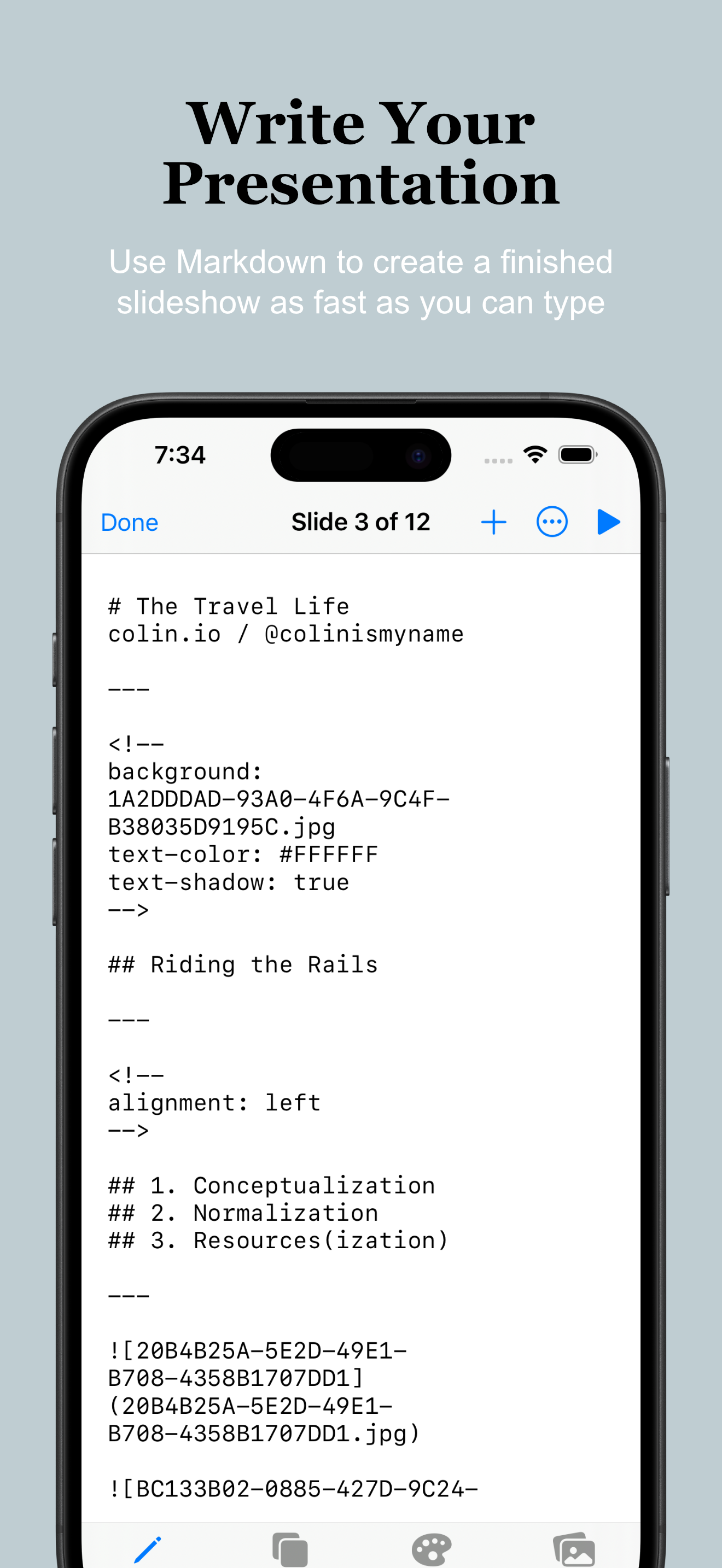
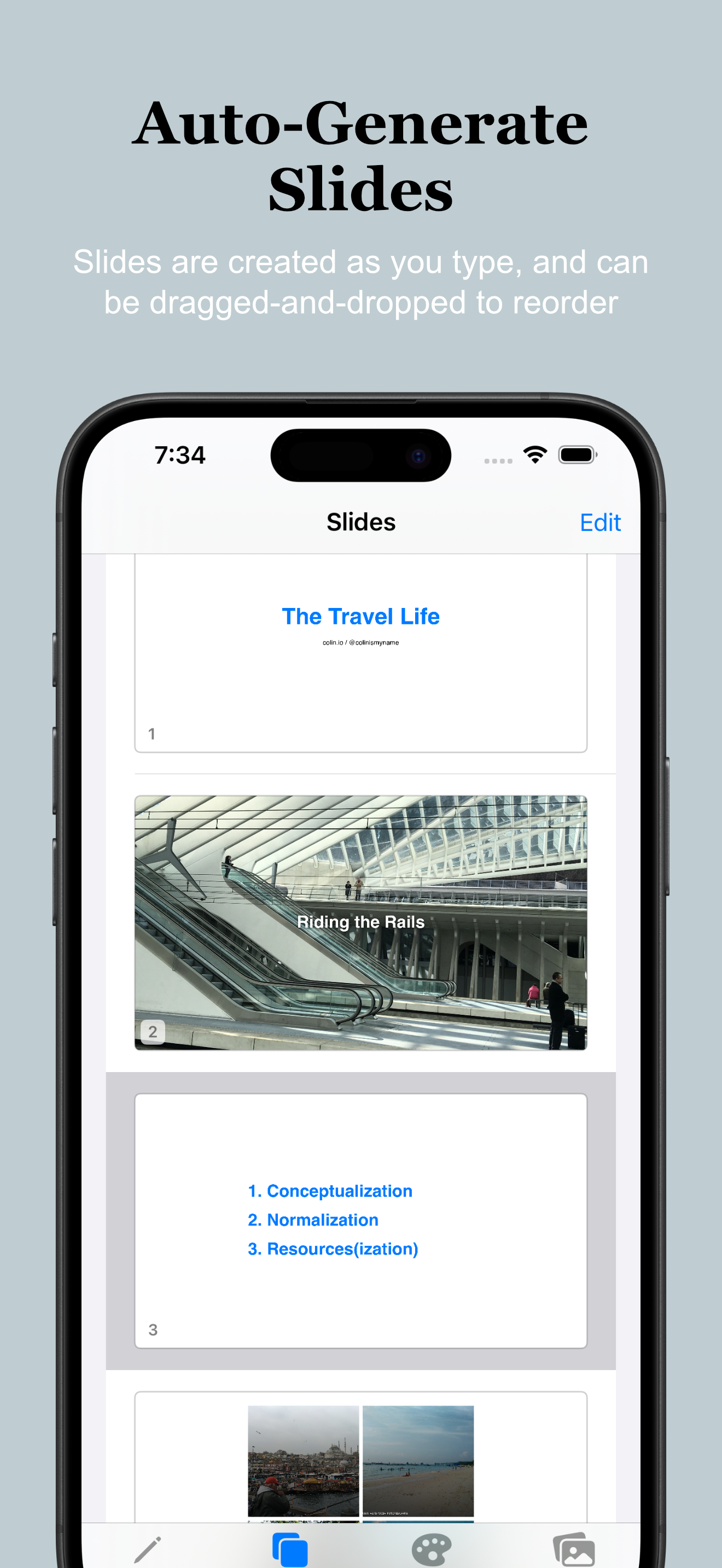
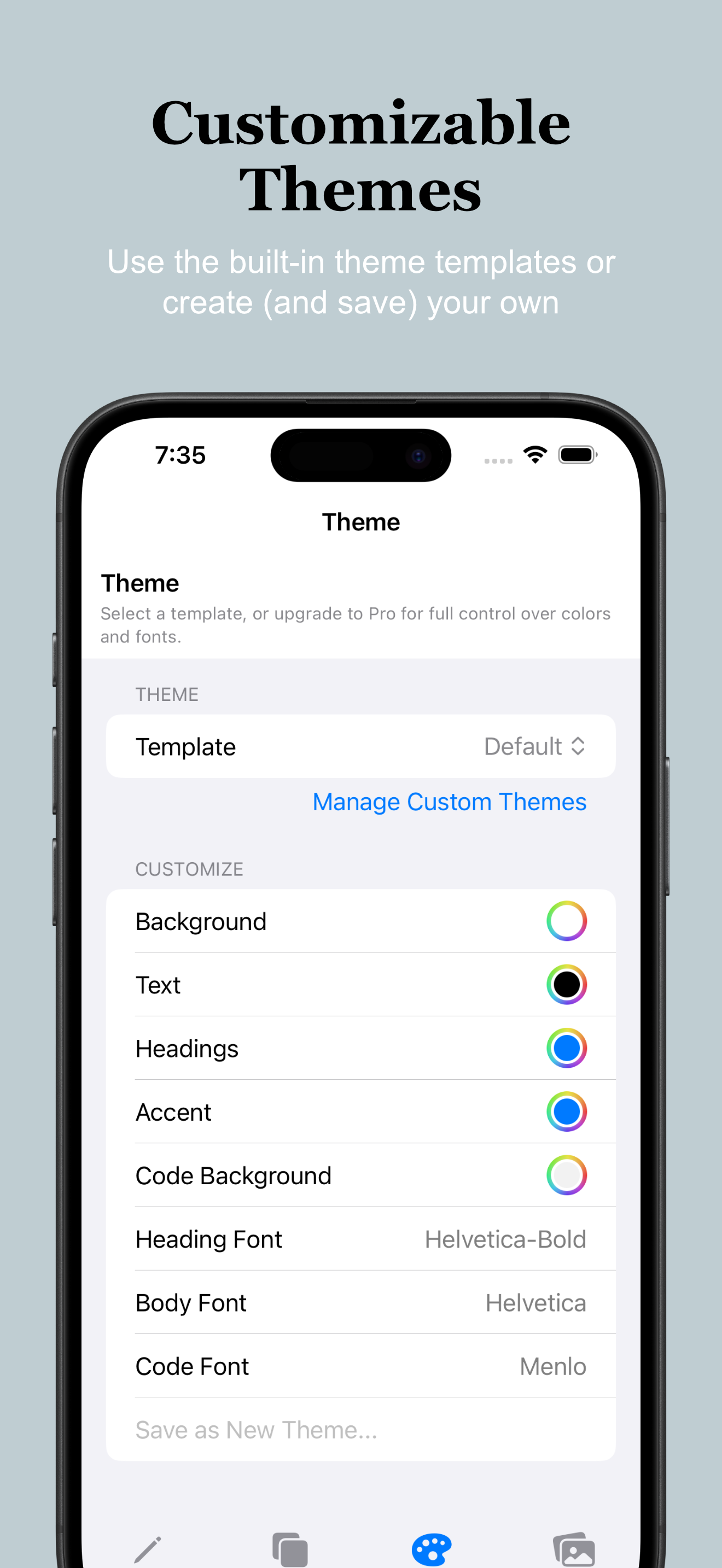
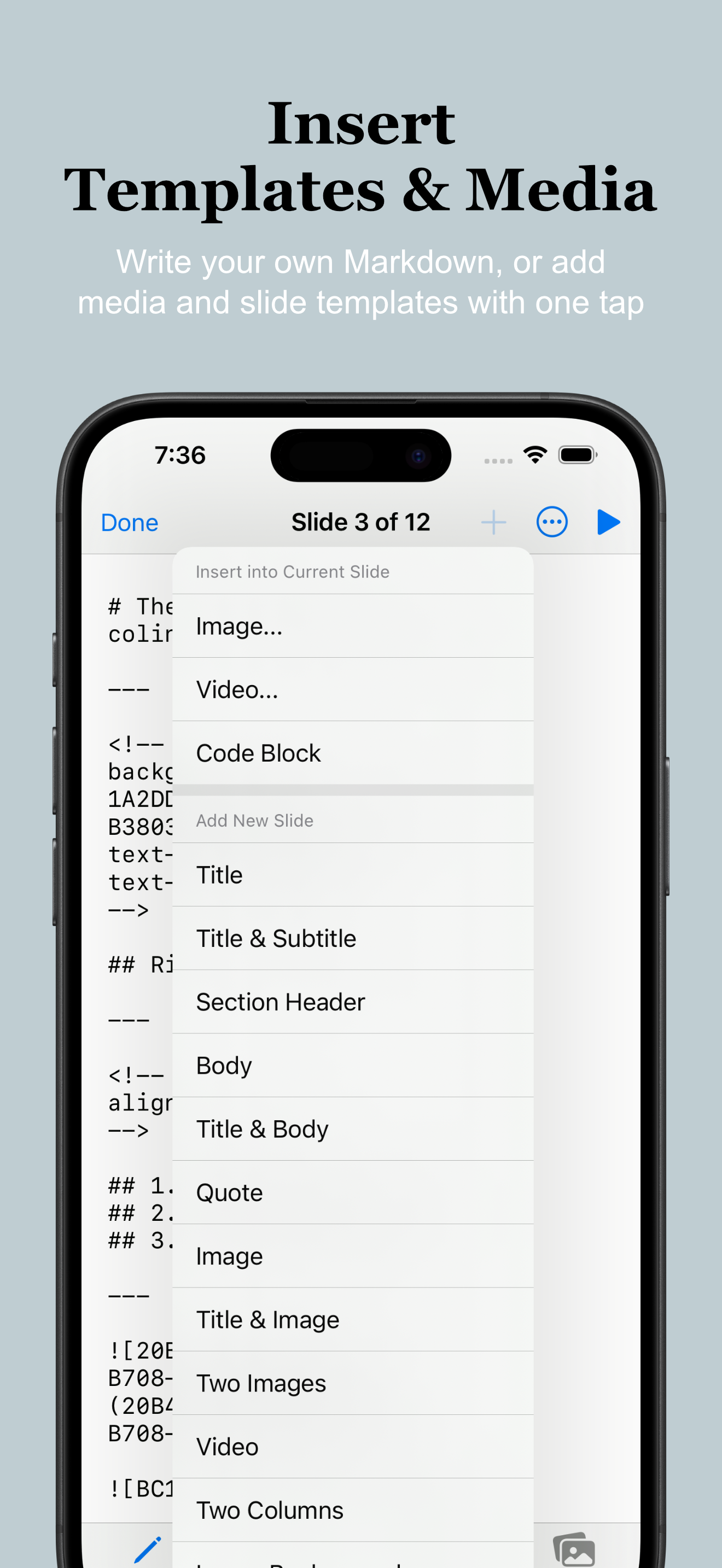
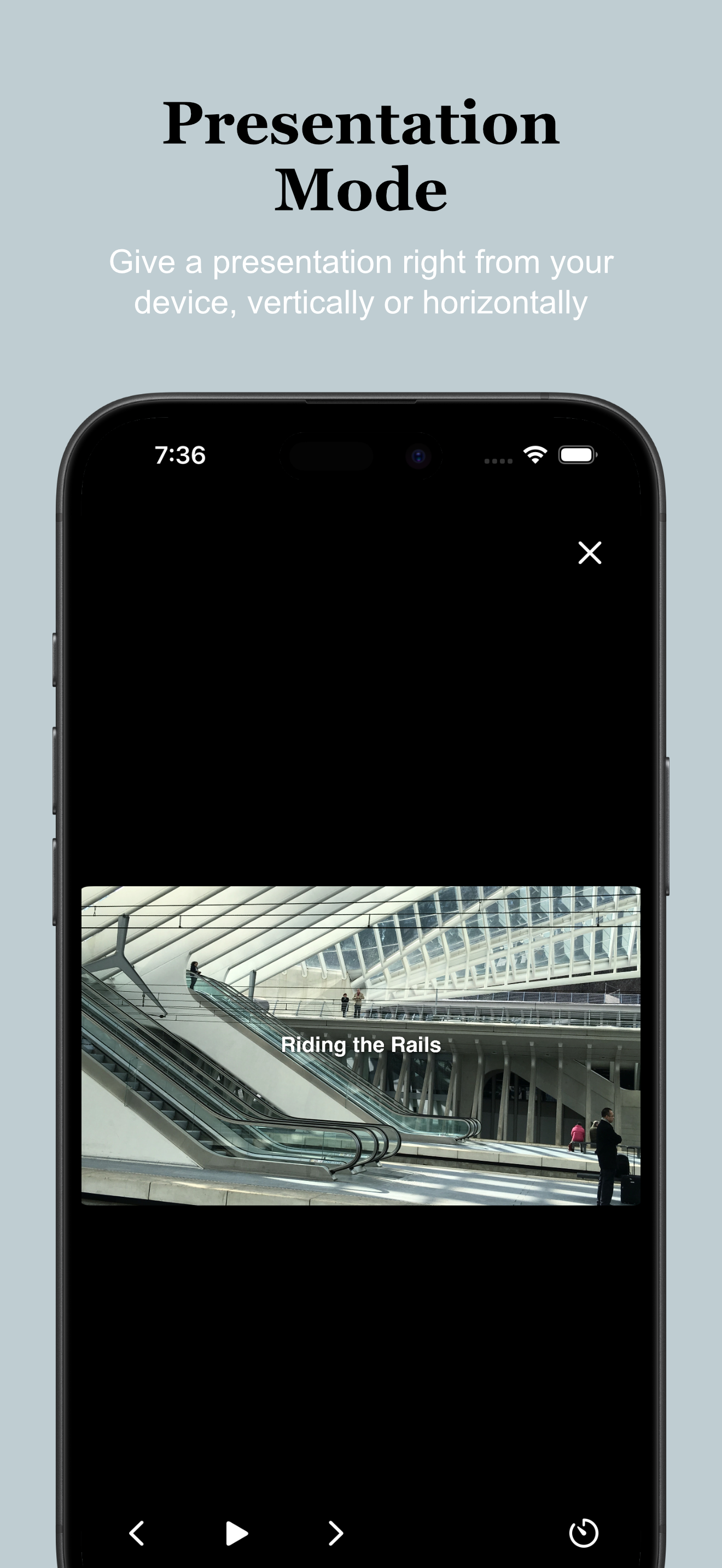
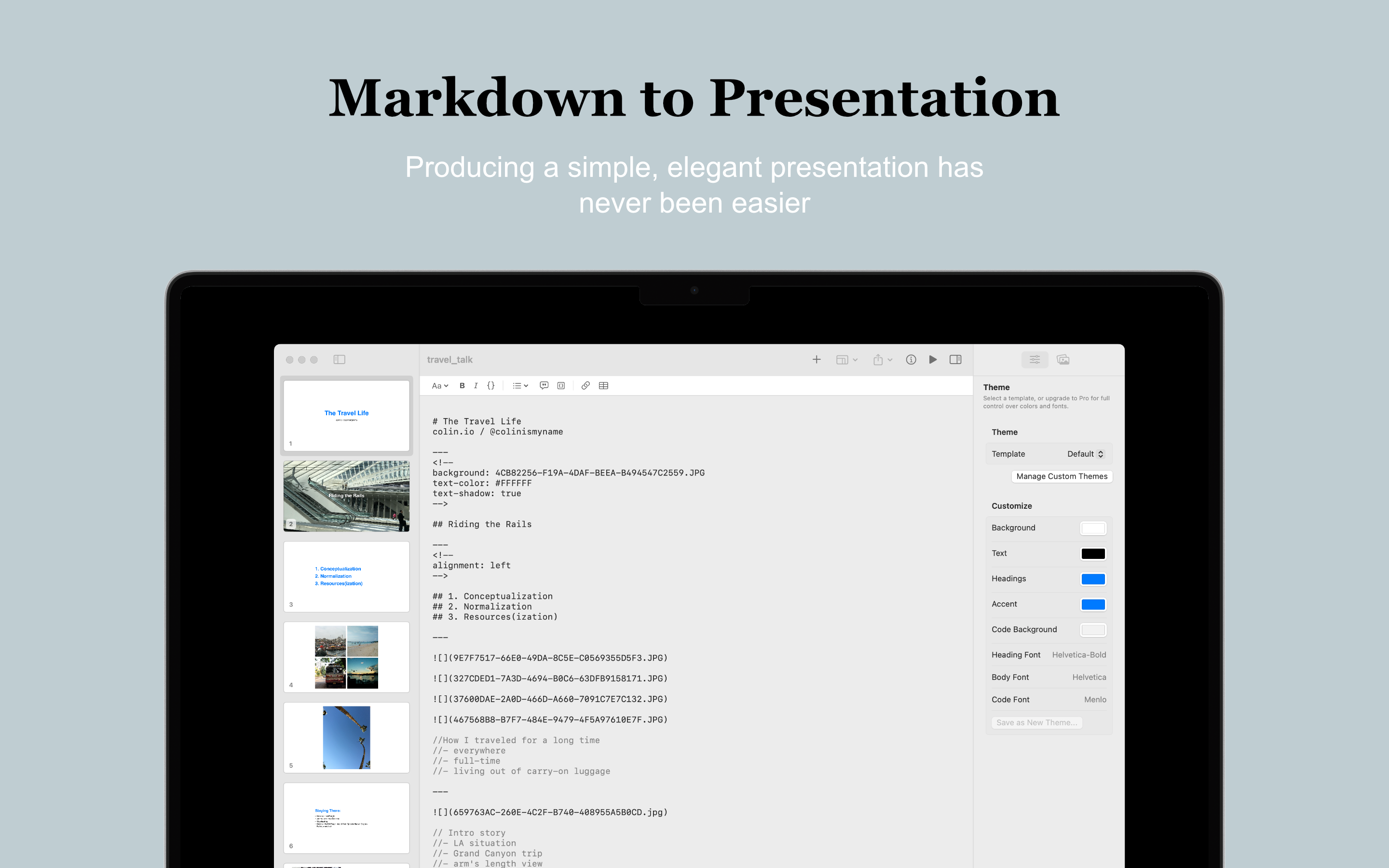
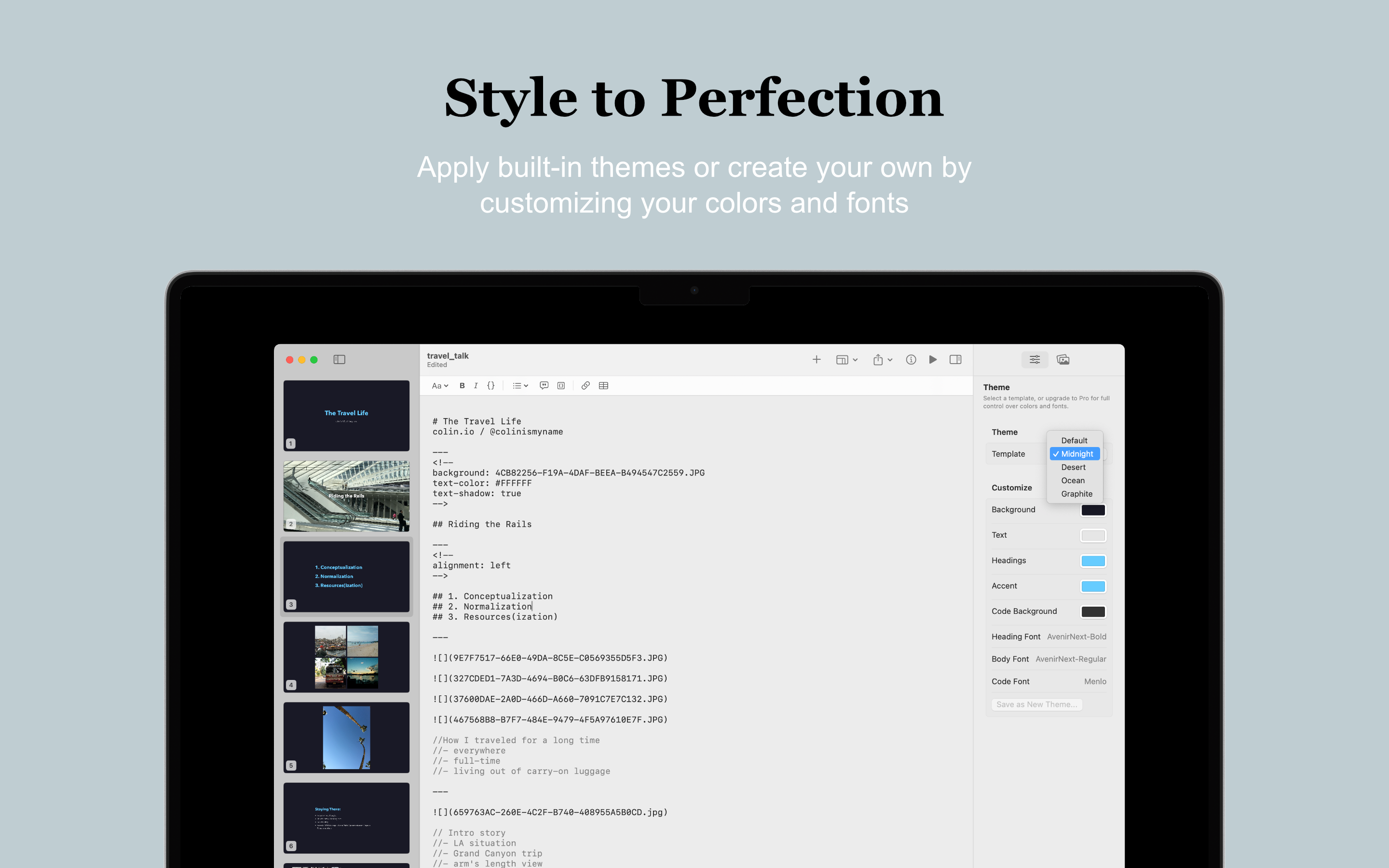
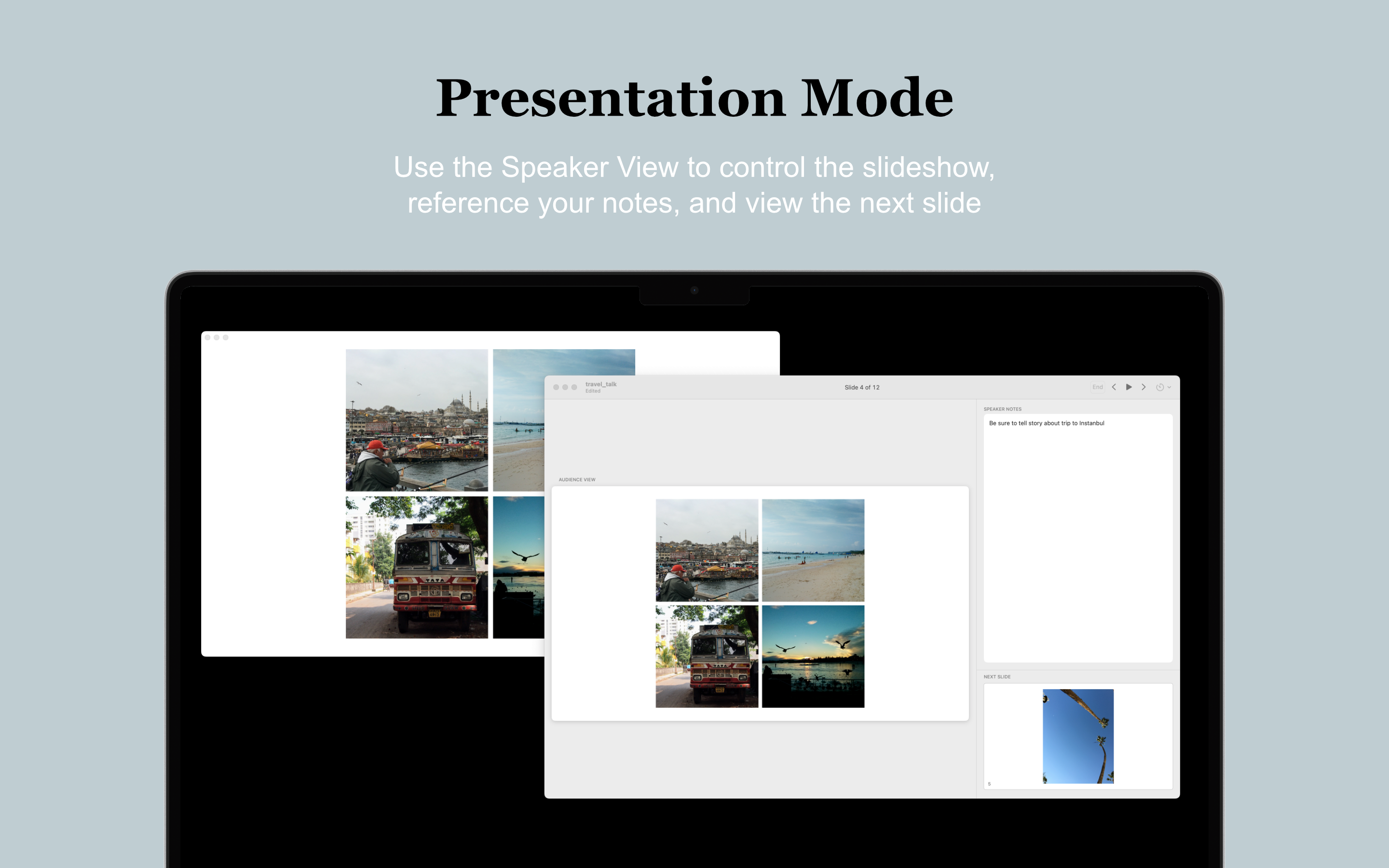
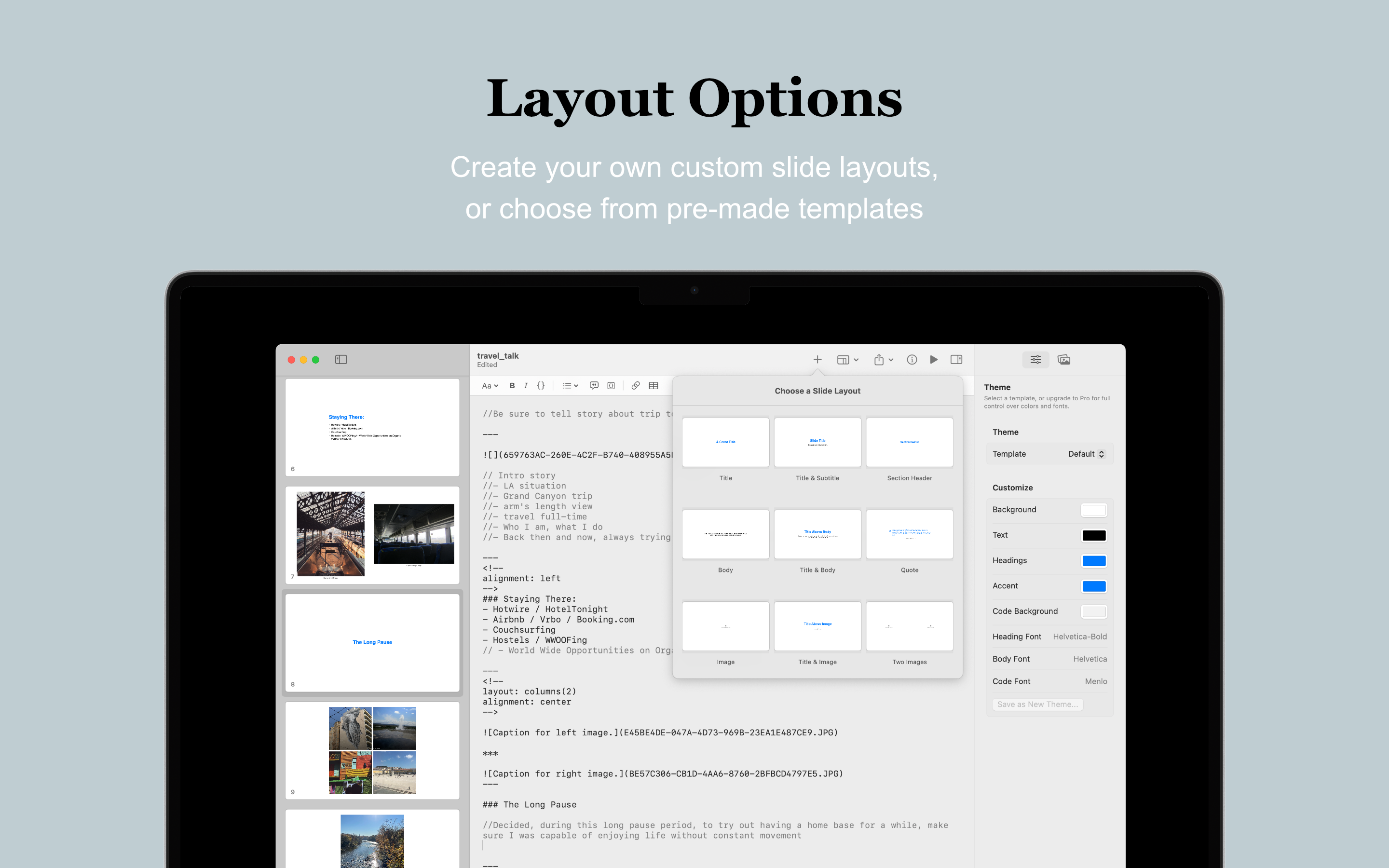
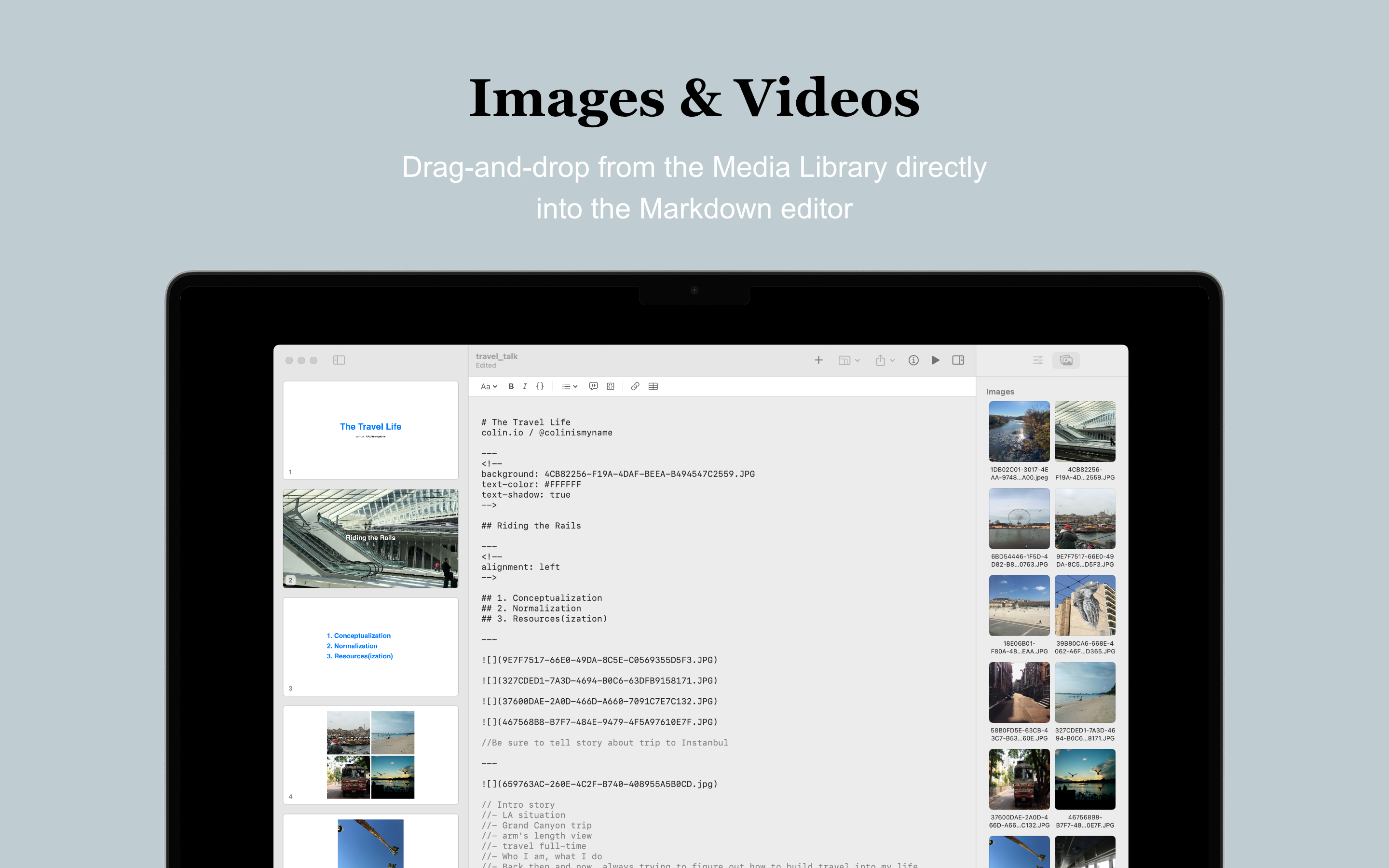
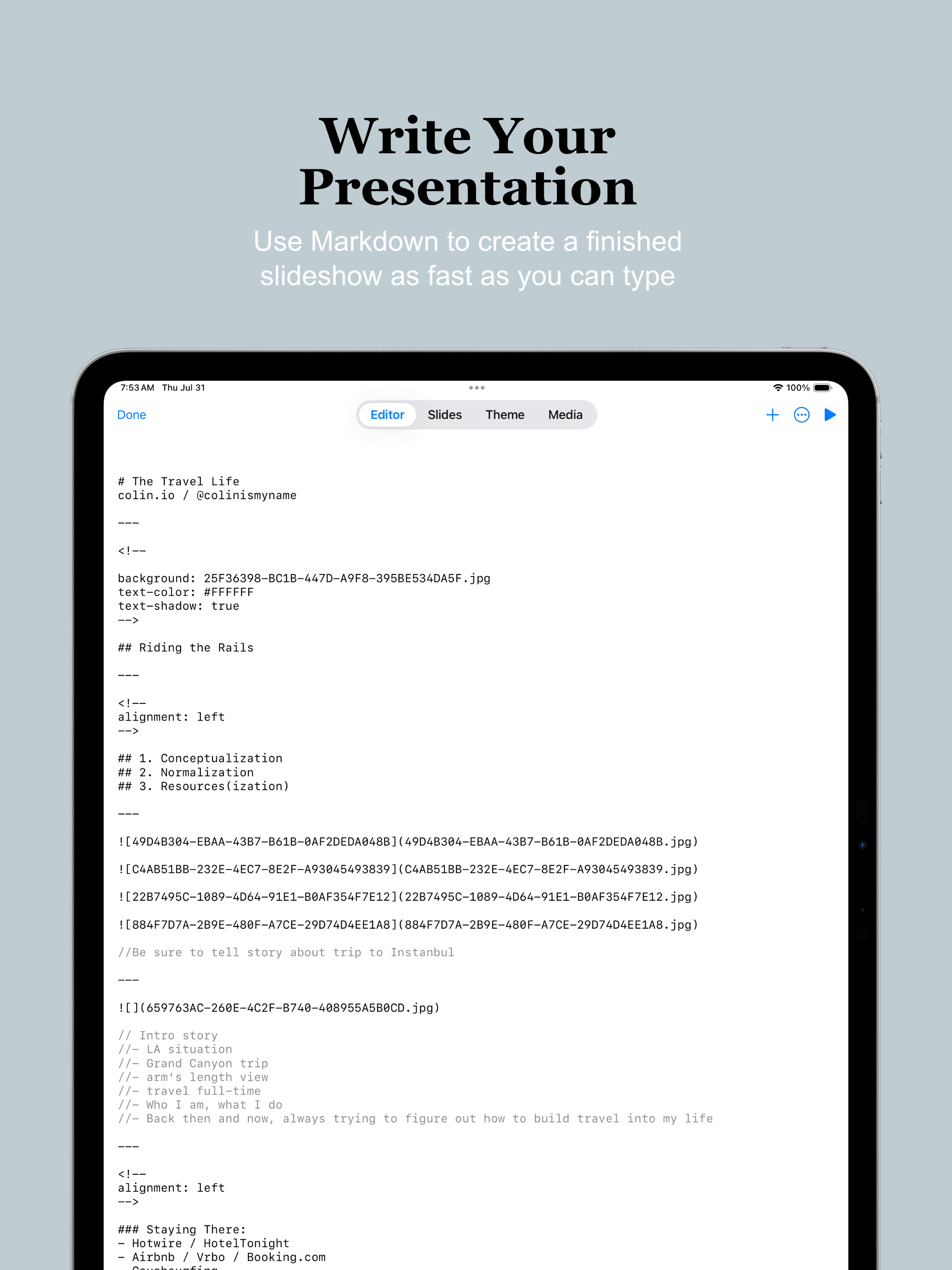
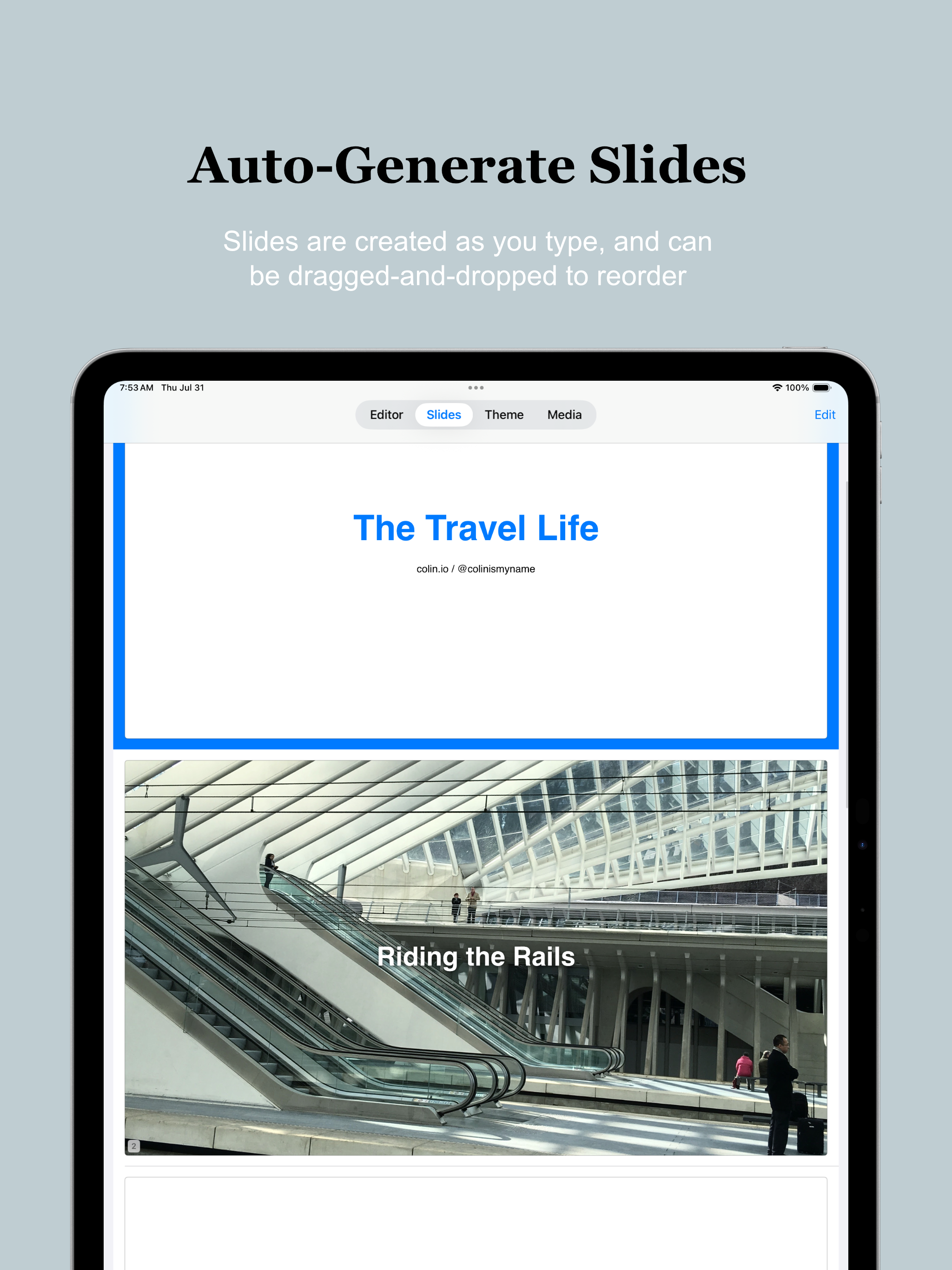
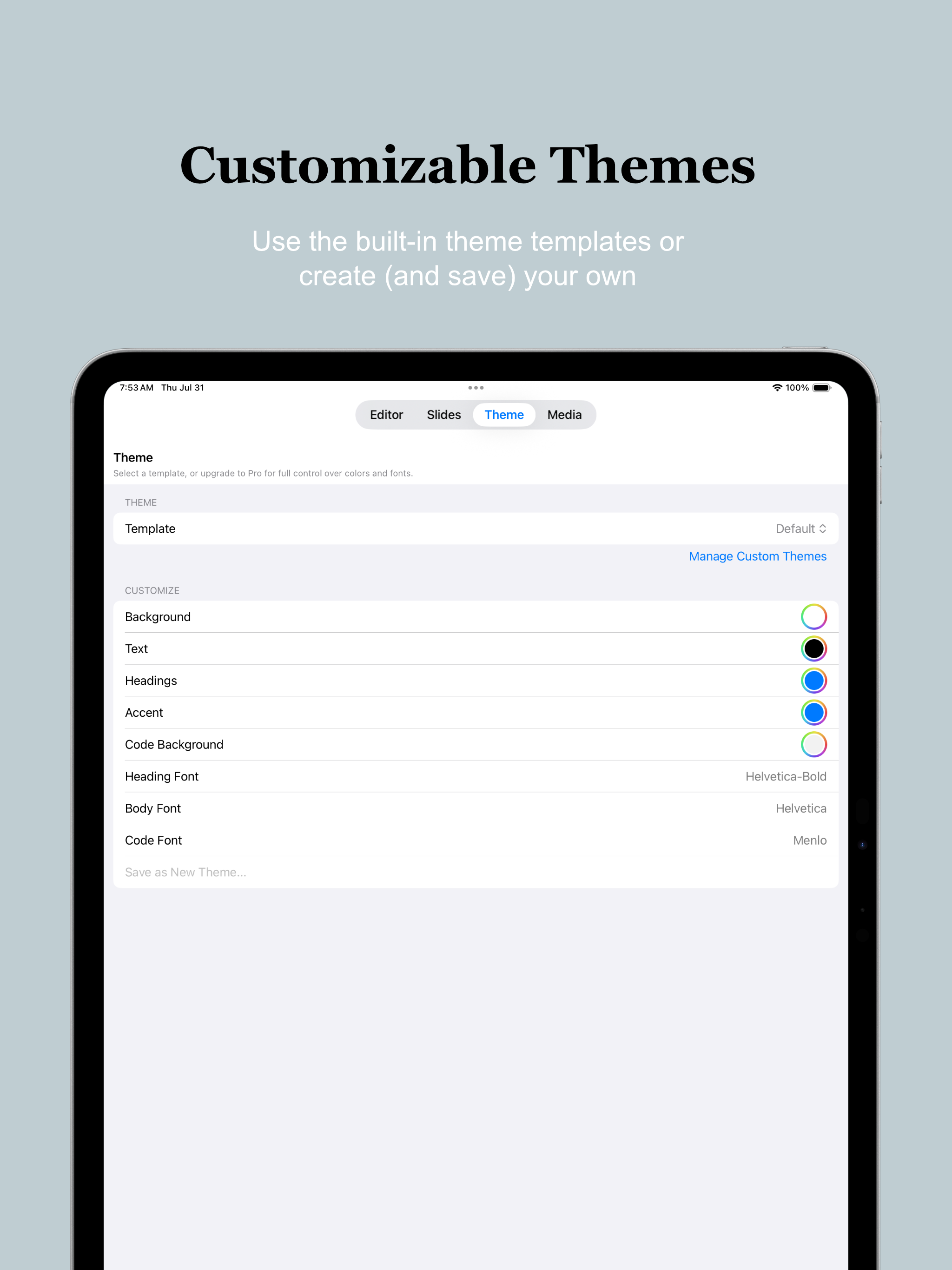
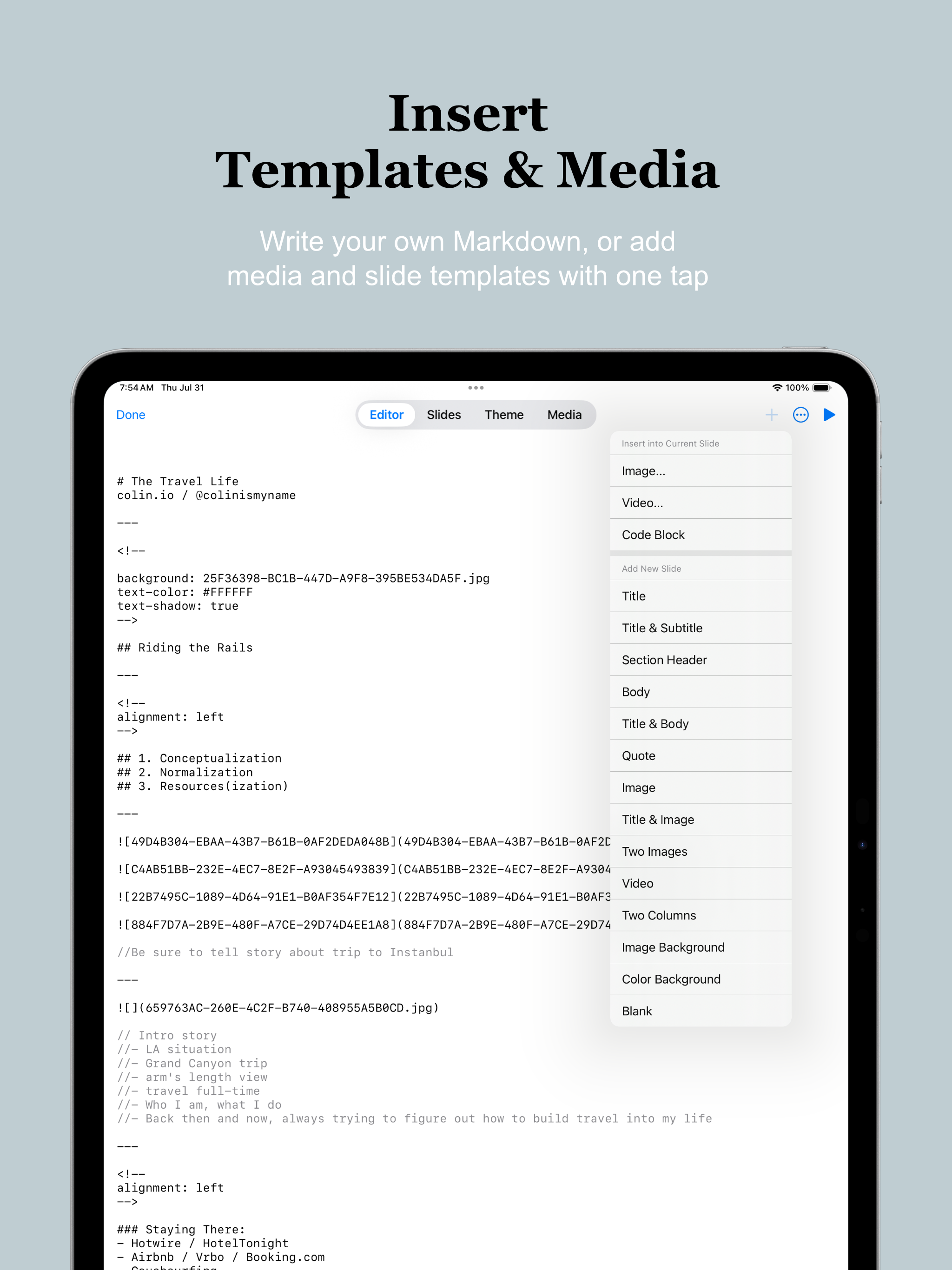
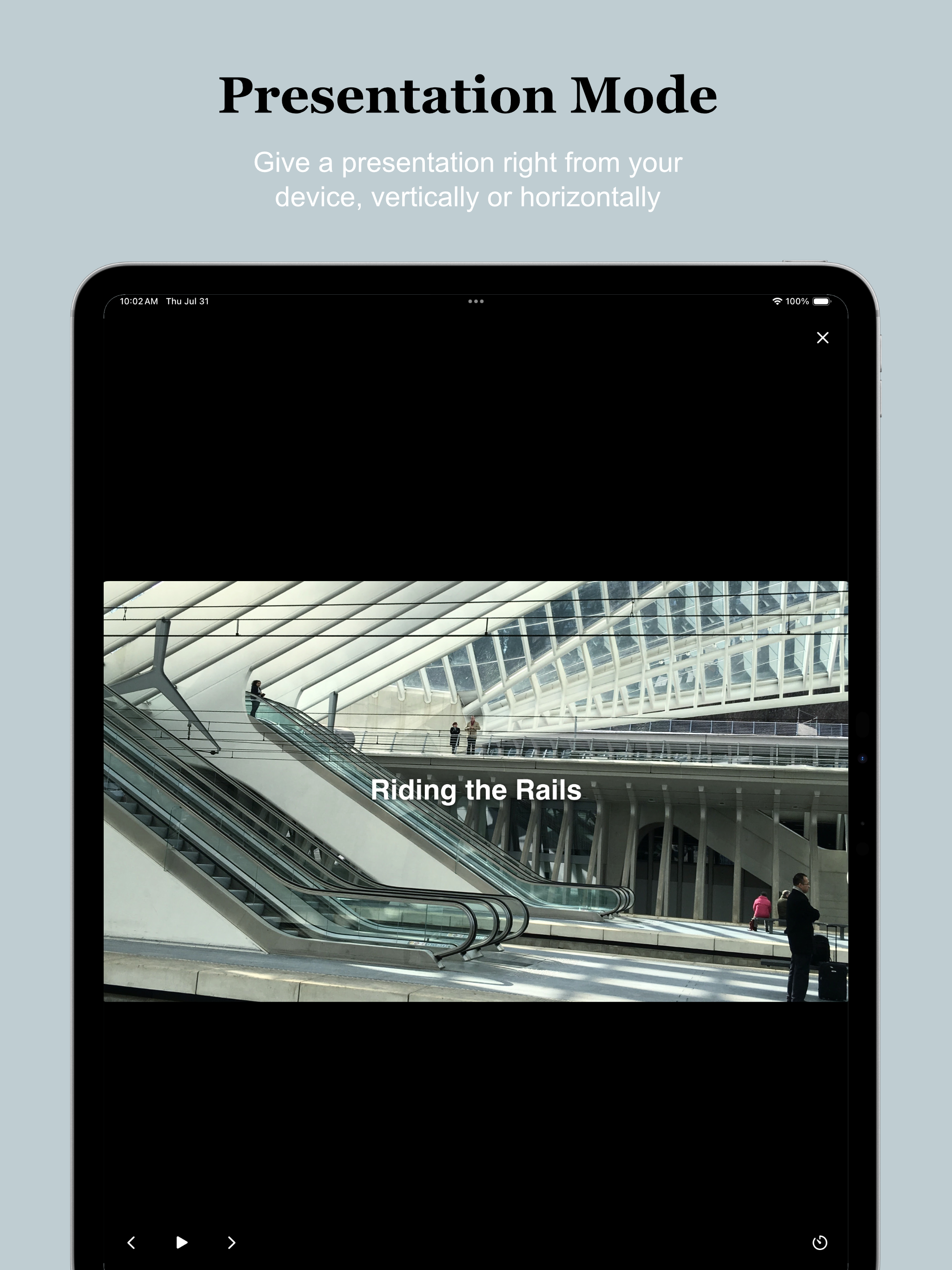
About the App
Create slide decks and presentations by writing what you want to say and styling it with Markdown. Adjust the colors, fonts, and alignments, add images and videos.
Present your slide show within the app and make use of the presenter view, which contains speaker’s notes, the current slide, and a next slide thumbnail, or export your project as a PDF, webpage, or as ultra-portable Markdown text.
There’s a one-time, lifetime in-app purchase that allows for customization of the colors and fonts, and for the saving of custom themes, but all other features are available in free version.
Features
- Create, edit, and share slide decks
- Present your slideshow within the app, benefitting from speaker’s notes, next-slide previews, and adjustable auto-advance options
- Use pre-built templates or craft your own slide layouts
- Share your projects as PDFs, HTML, or Markdown text files
- Use one of the pre-built themes or customize your colors and fonts, and save your own themes (requires one-time Pro upgrade)
- macOS and iOS apps available (sync projects between your devices by saving them to iCloud)
Tips & More Info
Markdown is great because you can do all kinds of styling in plain text and then have those elements embedded in the text, even if you decide to move your text files between apps (no software lock-in).
As a result, you can write your presentations in any app you like and then copy-paste or import them into TS Slide Deck, though the in-app Markdown editor works really well, and by using it, you can see your slides emerge as you write and style them.
That said, my usual approach to making presentations with Markdown is to jot down the structure of what I want to say, then create slide divisions based on how long I think each section will take. Make the skeleton of the slide show, then segment it appropriately (rather than the other way around).
Also, pro-tip: if you insert templates with images and/or videos into your deck, you can drag-and-drop media from the Media Library into the thumbnail sidebar (on the left) to replace the placeholder images in those slides in macOS, and you can accomplish the same in iOS by going to the Slides tab and clicking the little plus-sign icon that appears in the top-right corner of slides with placeholder images (that will allow you to select which image you want to use to replace the placeholder).
Frequently Asked Questions
- Is the app free?
- Yes, the app is completely free to download and use, but there's a "paywall" on Theme customizations (customizing colors and fonts, and saving custom themes). If you'd like to unlock those features or just want to support further development of the app (and my work in general) it's a one-time, lifetime $4.99 in-app purchase.
- What platforms are supported?
- Currently, the app is available for iOS 17.0 or later and macOS 14.0 or later.
- How do I report a bug or request a feature?
- Reach out via one of the options on the contact page.
Privacy Policy
The app does not collect any personal data and contains no tracking.